1. Login to the club website as an Admin. This can be done via Clubhouse.
For more information on this, please refer to the following article: Logging into the Club Website as an Administrator
2. Go to the page that you would like to add the image to

3. Select "Edit Page" in the top right corner

4. Select "Change this Content Area"

5. Select the image icon from the tool bar
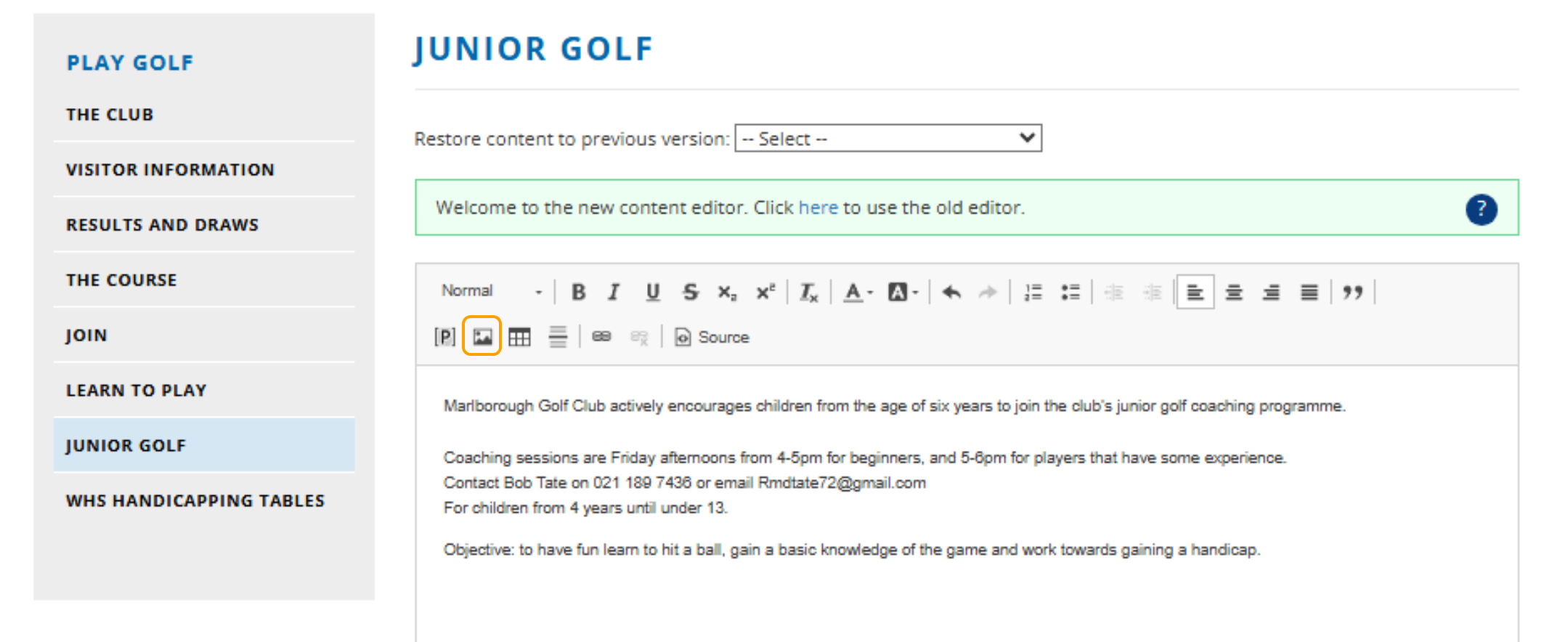
6. Browse Server

7. Select the image from your computer

8. Select "Upload"

9. Select "Insert"

10. Update the Width to 100% and remove the Height

11. Select Ok to save the image
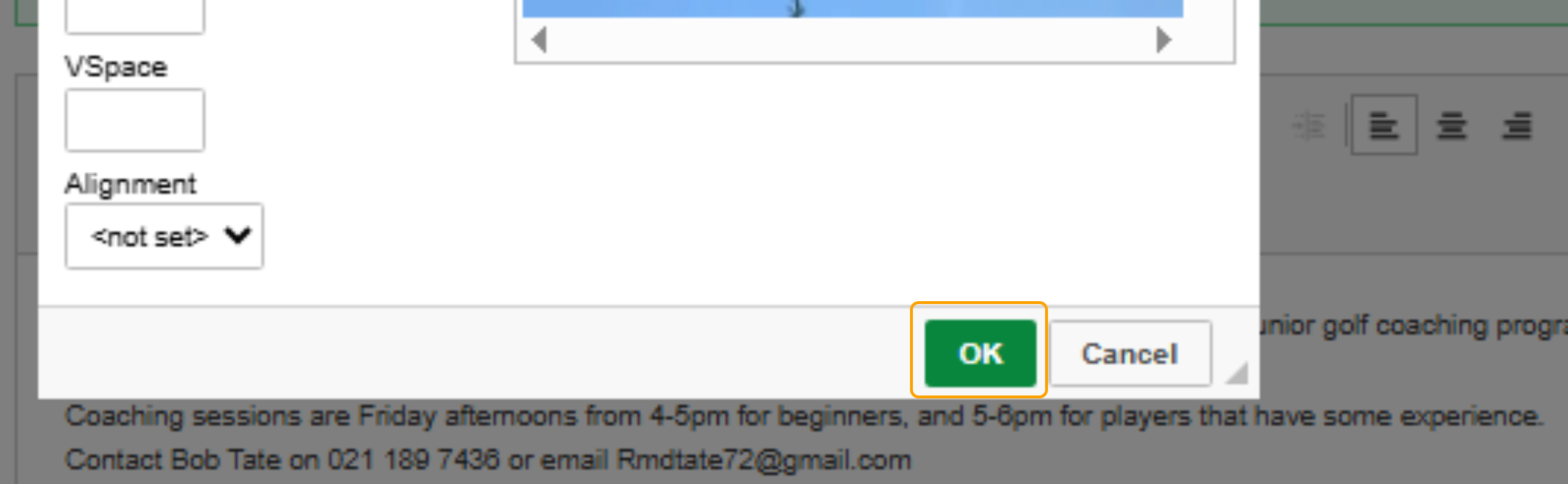
12. Save.

Was this article helpful?
That’s Great!
Thank you for your feedback
Sorry! We couldn't be helpful
Thank you for your feedback
Feedback sent
We appreciate your effort and will try to fix the article